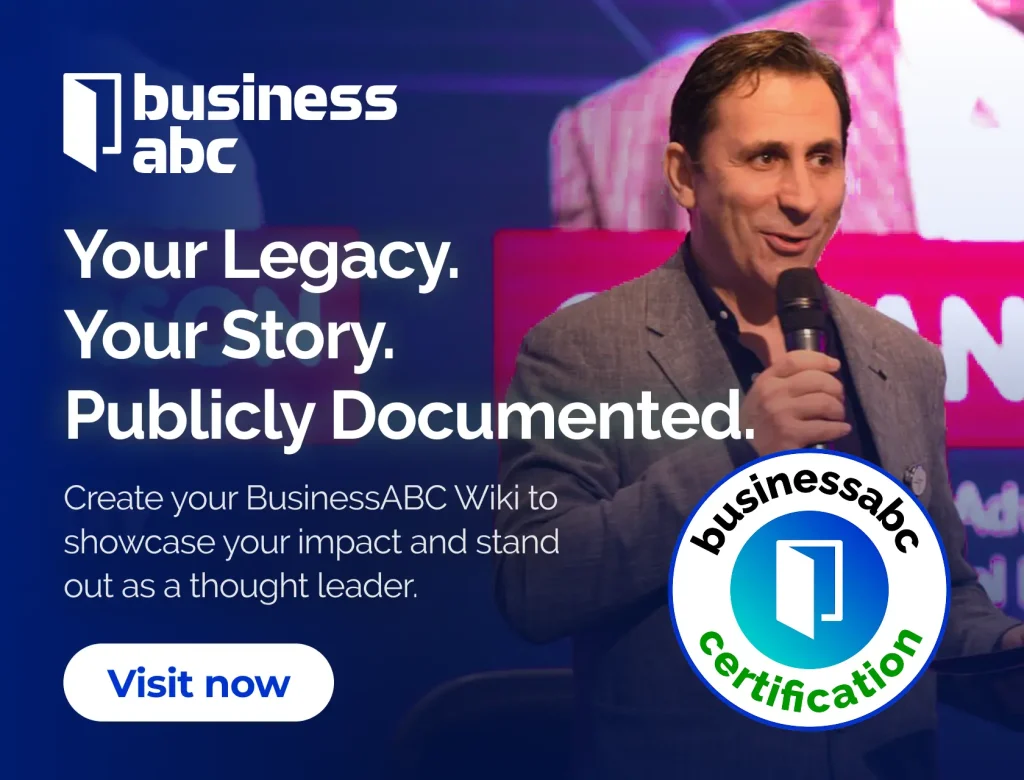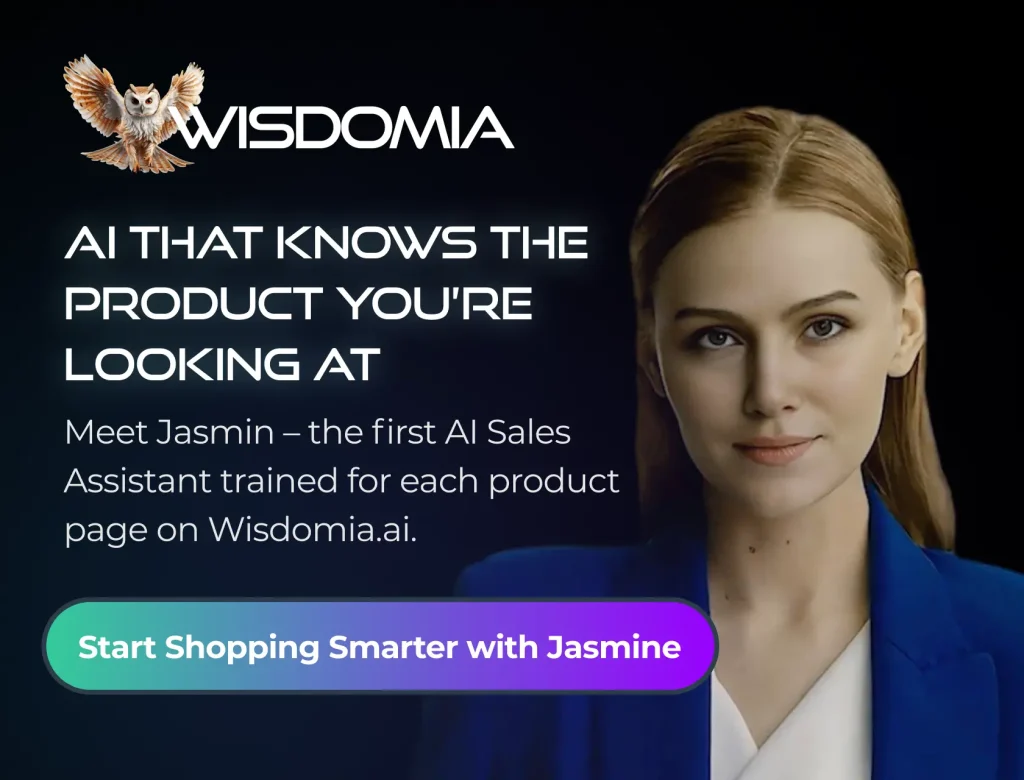In a world where visuals are key to grabbing attention, the Canva AI Image Generator stands out as a game-changer. This tool allows anyone, regardless of their design skills, to create stunning images just by typing in a description. Whether you need graphics for social media, marketing materials, or personal projects, Canva’s AI makes it easy to bring your ideas to life. Let’s explore how this innovative tool works and how you can use it to boost your creativity.
Key Takeaways
- The Canva AI Image Generator allows users to create images by simply typing prompts, making design accessible to everyone.
- It offers various art styles, allowing you to customize images to fit your personal or brand aesthetic.
- Getting started is easy; all you need is a free account on Canva to access the AI features.
- You can edit and enhance images with Canva’s design tools after generating them, ensuring they meet your needs.
- While it’s a powerful tool, be mindful of its limitations, such as the need for clear prompts to get the best results.
Understanding The Canva AI Image Generator
What Is The Canva AI Image Generator?
The Canva AI Image Generator is a tool integrated into the Canva platform that allows users to create images from text prompts. Instead of needing to source images from stock photo sites or create them from scratch, you can simply type in a description of what you want, and the AI will generate an image based on that description. It’s designed to be user-friendly, making AI image generation accessible to people with varying levels of design experience. This tool is particularly useful for quickly creating visuals for social media, marketing materials, or personal projects.
How Does It Work?
The Canva AI Image Generator uses a process called text-to-image synthesis. Here’s a simplified breakdown:
- Prompt Input: You enter a text description (the "prompt") detailing the image you want to create.
- Text Analysis: The AI analyzes your prompt to understand the key elements, objects, styles, and overall scene you’re describing.
- Image Generation: Based on its understanding of the prompt, the AI generates an image that matches your description. This involves complex algorithms and machine learning models trained on vast datasets of images and text.
- Output: The generated image is then presented to you within the Canva interface, where you can further edit and customize it.
The AI essentially tries to "imagine" the scene you’ve described and then renders that vision into a visual format. It’s not perfect, and the results can vary, but it offers a quick and easy way to create custom images.
Key Technologies Behind The Generator
Several key technologies power the Canva AI Image Generator:
- Natural Language Processing (NLP): NLP is used to understand and interpret the text prompts provided by users. This allows the AI to accurately identify the key elements and concepts within the prompt.
- Generative Adversarial Networks (GANs): GANs are a type of machine learning model commonly used in image generation. They consist of two neural networks: a generator (which creates images) and a discriminator (which evaluates the images). These networks work together to improve the quality and realism of the generated images.
- Diffusion Models: These models work by gradually adding noise to an image until it becomes pure noise, and then learning to reverse this process to generate images from noise. They’re known for producing high-quality and diverse images.
- Large Datasets: The AI models are trained on massive datasets of images and text, which allows them to learn the relationships between words and visuals. The more data the model has, the better it can generate realistic and relevant images. Understanding these technologies can help you appreciate the complexity involved in Canva’s AI image creation process.
Exploring The Features Of Canva AI Image Generator

Prompt-Based Image Creation
Canva’s AI image generator really shines when it comes to turning your ideas into visuals using text prompts. You simply type in what you want to see, and the AI does its best to create it. It’s pretty straightforward. To get started, you’ll usually find the ‘Text to Image’ feature within the apps section of Canva. Just enter your description, hit generate, and see what happens. Don’t worry too much about being super precise at first; you can always tweak your prompts later to get closer to your desired result.
Diverse Art Styles Available
One of the coolest things about the Canva AI image generator is the range of art styles you can pick from. Whether you’re after something realistic, or more abstract, there are options to play with. Here’s a quick rundown:
- Photorealistic: For images that look like actual photos.
- Anime: If you’re into Japanese animation styles.
- Pixel Art: Great for that retro, 8-bit vibe.
- Sketch: For a hand-drawn look.
Experimenting with different styles can dramatically change the look and feel of your generated image. It’s a fun way to explore different aesthetics and find what best suits your project.
User-Friendly Interface
Canva is known for being easy to use, and the AI image generator is no different. The interface is designed to be intuitive, so you don’t need to be a tech expert to get started. Everything is pretty much drag-and-drop, and the options are clearly labeled. This makes it easy to access the AI image generator and tweak your creations until you’re happy with them. It’s all about making the creative process as smooth as possible.
Getting Started With Canva AI Image Generator
Ready to jump in and start making some cool visuals? It’s easier than you might think. Canva has made it pretty straightforward to get going with their AI image generator. Let’s walk through the initial steps so you can start creating.
Creating Your Free Account
First things first, you’ll need a Canva account. The great thing is, you can start with a free account to test the waters. A free account gives you access to a lot of features, including the AI image generator, so it’s a great way to begin.
Here’s how to get set up:
- Go to the Canva website. It’s pretty easy to find with a quick search.
- Click on the "Sign up" button. You’ll see options to sign up with Google, Facebook, or your email address. Pick whichever is easiest for you.
- Follow the prompts to create your account. You’ll probably need to verify your email address.
- Once you’re in, you’re ready to start exploring!
Navigating The Interface
Okay, you’ve got an account. Now what? The Canva interface is generally user-friendly, but let’s pinpoint where to find the AI image generator.
- Once you’re logged in, you’ll see the Canva homepage. From here, you can start a new design by clicking the "Create a design" button. Choose any template size; it doesn’t really matter for just generating images.
- Inside the editor, look for the "Apps" tab on the left-hand side panel. Click on it.
- Search for "Magic Media" or "AI Image Generator" within the Apps section. This should bring up the Canva AI image generator tool.
- Click on the tool to open it. You’ll now see the interface where you can enter your prompts.
Entering Your First Prompt
Alright, the moment of truth! Time to tell the AI what you want to create. This is where the fun begins, but it can also be a little tricky at first. The better your prompt, the better the result. Don’t worry, you’ll get the hang of it with practice. Here’s the AI Image Generator in action:
- In the AI image generator panel, you’ll see a text box that says something like "Describe the image you want." This is where you type your prompt.
- Start with something simple. For example, you could type "a cat wearing a hat." The AI will interpret this and generate an image based on your description.
- Click the "Generate" button. Canva will then process your prompt and create a few different image options for you to choose from.
- Browse the generated images and pick the one you like best. You can then use it in your designs or generate more variations if you’re not happy with the initial results.
Remember, the more specific you are with your prompts, the better the AI can understand what you’re looking for. Try adding details like colors, styles, and moods to get more interesting results. For example, instead of "a cat wearing a hat," try "a fluffy orange cat wearing a top hat in a steampunk style."
Enhancing Your Images With Canva AI
Editing Generated Images
So, you’ve got an image from the Canva AI Image Generator. Great! Now what? Well, the cool thing is, you’re not stuck with the first result. Canva gives you tools to tweak and refine your AI-generated art. Think of it as a starting point, not the finish line. You can hit that "Generate Again" button to get slightly different versions until you find something closer to what you imagined. And then, the real fun begins – editing!
Using Design Tools Effectively
Canva’s got a bunch of design tools you can use on your AI images. We’re talking about the usual suspects: cropping, filters, color adjustments. But there’s more! You can add text, stickers, and even other images on top of your AI creation. It’s all drag-and-drop, so it’s pretty easy to get the hang of. Don’t be afraid to experiment! Try different filters, mess with the brightness and contrast, and see what happens. You might be surprised at the results. For example, you can use AI to improve customer relationships.
Saving and Downloading Your Creations
Once you’re happy with your image, it’s time to save it. Canva lets you save your image directly to your Canva library, which is handy if you want to use it in other designs later. You can also download it in various formats, like JPG, PNG, and even PDF. JPG is good for photos, PNG is better for graphics with transparency, and PDF is useful if you need to print it. Choose the format that best suits your needs. And that’s it! You’ve successfully created and enhanced an image with Canva AI. Now go out there and make something amazing!
Remember, AI is a tool to help you draft your ideas. Use it to build the foundation of your work, then improve it afterward. This collaborative approach will increase your productivity and free time.
Best Practices For Using Canva AI Image Generator

Crafting Effective Prompts
To get the most out of Canva’s AI image generator, it’s important to master the art of prompt writing. A well-crafted prompt acts as a blueprint, guiding the AI to create the image you envision. Think of it as giving instructions to a very literal artist. The more specific and detailed you are, the better the results will be.
Here are some tips:
- Be descriptive: Use adjectives and adverbs to paint a vivid picture.
- Specify the style: Mention if you want a photorealistic image, a painting, a sketch, or something else.
- Include details about the subject: Describe the main subject of the image, including its appearance, pose, and surroundings.
Experiment with different prompt structures. Try starting with the subject, then adding details about the style, setting, and mood. See what works best for you.
Experimenting With Styles
One of the coolest things about Canva’s AI image generator is the variety of styles it offers. Don’t be afraid to try them all out! You might discover a style you never knew you loved.
Consider these points:
- Try different art movements: Impressionism, surrealism, pop art – the possibilities are endless.
- Mix and match styles: See what happens when you combine different styles in a single prompt.
- Use style keywords: Add keywords like "vintage," "futuristic," or "abstract" to your prompts.
Leveraging AI For Consistent Branding
If you’re using Canva’s AI image generator for your business, it’s important to maintain a consistent brand identity. This means using similar styles, colors, and themes across all your images. It’s a great way to use AI for consistent branding.
Here’s how to do it:
- Create a style guide: Define your brand’s visual style, including colors, fonts, and image styles.
- Use consistent prompts: Develop a set of prompts that reflect your brand’s style.
- Save your favorite styles: Canva lets you save styles, so you can easily reuse them in future projects.
Evaluating The Pros And Cons Of Canva AI Image Generator
Advantages Of Using AI For Image Creation
AI image generators, like the one in Canva, present several compelling advantages. The speed at which you can generate visuals is a major plus. Instead of spending hours searching for the right stock photo or creating an image from scratch, you can get a range of options in seconds. This is especially useful for quickly mocking up ideas or creating content for social media. Another advantage is accessibility. You don’t need to be a skilled designer to create interesting visuals. AI lowers the barrier to entry, allowing anyone to produce images that suit their needs. Plus, the cost can be significantly lower than hiring a professional designer or purchasing stock photos regularly. For example, small businesses can benefit from AI chatbot integration to improve customer service.
- Rapid image generation
- Increased accessibility for non-designers
- Cost-effective solution
AI image generation offers a unique blend of speed, affordability, and accessibility, making it a powerful tool for individuals and businesses alike. It democratizes design, allowing more people to bring their ideas to life visually.
Limitations To Consider
Despite the advantages, there are limitations to consider when using Canva’s AI image generator. One key issue is the potential for generic outputs. The AI might produce images that lack originality or don’t quite capture the specific vision you have in mind. This can be frustrating if you’re looking for something truly unique. Another limitation is the reliance on text prompts. The quality of the generated image depends heavily on the clarity and detail of your prompt. If your prompt is vague or poorly worded, the results may be disappointing. Finally, while AI is improving, it still struggles with certain details, such as accurately rendering complex scenes or specific facial expressions. This means you might need to spend time editing the generated images to get them just right. It’s important to remember that the AI is a tool, and like any tool, it has its strengths and weaknesses. You might find that Canva’s user-friendly interface helps you overcome some of these limitations.
- Potential for generic or unoriginal outputs
- Reliance on well-crafted text prompts
- Difficulties with complex scenes and fine details
Comparing With Other AI Tools
When evaluating Canva’s AI image generator, it’s helpful to compare it with other AI tools available. Several other platforms offer similar capabilities, each with its own strengths and weaknesses. Some tools may offer more advanced customization options, allowing for finer control over the generated images. Others may specialize in specific art styles or offer better integration with other design software. The choice of tool often depends on your specific needs and priorities. For example, if you need highly realistic images, you might consider a tool that focuses on photorealistic rendering. If you prioritize ease of use and integration with a broader design platform, Canva might be the better choice. Here’s a quick comparison table:
| Feature | Canva AI Image Generator | Alternative AI Tool A | Alternative AI Tool B |
|---|---|---|---|
| Ease of Use | High | Medium | Low |
| Customization | Medium | High | Medium |
| Image Quality | Good | Excellent | Good |
| Integration | Excellent | Limited | Medium |
| Cost | Low | Medium | High |
Ultimately, the best way to determine which tool is right for you is to experiment with different options and see which one produces the results you’re looking for. Consider factors like cost, ease of use, and the quality of the generated images when making your decision. Remember that consistent branding is key, regardless of the tool you choose.
Real-World Applications Of Canva AI Image Generator
For Social Media Marketing
Canva’s AI Image Generator is a boon for social media marketers. It allows for the rapid creation of unique visuals tailored to specific campaigns. Instead of relying on stock photos, marketers can generate images that perfectly match their brand’s voice and the campaign’s theme. This is especially useful for platforms like Instagram, Facebook, and Pinterest, where visual content reigns supreme. Imagine needing an image for a flash sale; instead of searching through endless stock photos, you can simply type in a prompt like "a vibrant image showcasing a summer sale with bold text" and have a custom image ready in seconds. This saves time and ensures that your social media feed remains fresh and engaging. Using video content can also help enhance your marketing strategy.
In Educational Projects
For educators and students, the Canva AI Image Generator opens up new avenues for creative expression and project development. Students can use it to create illustrations for presentations, reports, and even stories. Teachers can generate visuals to enhance lesson plans, making complex topics more accessible and engaging. For example, a history teacher could generate an image of a historical event or figure to bring the lesson to life. The tool’s ease of use means that even those with limited design skills can create compelling visuals. This fosters a more interactive and visually stimulating learning environment. It’s a great way to make learning more fun and memorable.
For Personal Creative Endeavors
Beyond professional applications, the Canva AI Image Generator is a fantastic tool for personal creative projects. Whether you’re designing invitations for a party, creating personalized greeting cards, or simply exploring your artistic side, the generator makes it easy to bring your ideas to life. Want a unique background for your phone? Just type in a description and generate a custom image. The possibilities are endless. It’s a fun and accessible way to express your creativity and add a personal touch to your projects. Plus, it’s a great way to experiment with different styles and ideas without needing any specialized skills or expensive software.
The Canva AI Image Generator democratizes design, making it accessible to everyone regardless of their skill level. This empowers individuals to express their creativity and bring their visions to life in ways that were previously unimaginable.
Wrapping It Up
In conclusion, the Canva AI Image Generator is a fantastic tool for anyone looking to create eye-catching visuals without the hassle of traditional design software. Whether you’re a small business owner, a student, or just someone who loves to create, this tool makes it easy to bring your ideas to life. Just type in what you want, and let Canva handle the rest. It’s all about making creativity accessible to everyone. So, why not give it a try? You might just find that your next great visual is only a few words away!
Frequently Asked Questions
What is the Canva AI Image Generator?
The Canva AI Image Generator is a tool that lets you create images just by typing what you want. You can describe anything, like ‘a cat wearing sunglasses’ or ‘a sunset over the mountains,’ and it will make a unique picture for you.
How do I start using the Canva AI Image Generator?
To use it, first create a free account on Canva. Then, go to the ‘Apps’ section, find ‘Text to Image,’ type your prompt, and click ‘Generate’ to see your image.
Can I edit the images I create with Canva AI?
Yes! After generating an image, you can edit it using Canva’s design tools. You can change sizes, add text, and apply filters to make it just right.
What types of art styles can I choose from?
Canva AI offers many art styles, like realistic, cartoon, or sketch. You can pick the style that fits your project best!
What are some best practices for writing prompts?
When writing prompts, be clear and specific. Instead of saying ‘dog,’ say ‘a fluffy golden retriever playing in the park.’ This helps the AI create a better image.
Are there any downsides to using the Canva AI Image Generator?
While Canva AI is great for quick designs, it might not always produce perfect images. Sometimes, you may need to try different prompts to get the best result.

Peyman Khosravani is a seasoned expert in blockchain, digital transformation, and emerging technologies, with a strong focus on innovation in finance, business, and marketing. With a robust background in blockchain and decentralized finance (DeFi), Peyman has successfully guided global organizations in refining digital strategies and optimizing data-driven decision-making. His work emphasizes leveraging technology for societal impact, focusing on fairness, justice, and transparency. A passionate advocate for the transformative power of digital tools, Peyman’s expertise spans across helping startups and established businesses navigate digital landscapes, drive growth, and stay ahead of industry trends. His insights into analytics and communication empower companies to effectively connect with customers and harness data to fuel their success in an ever-evolving digital world.