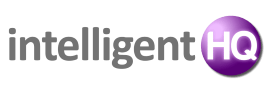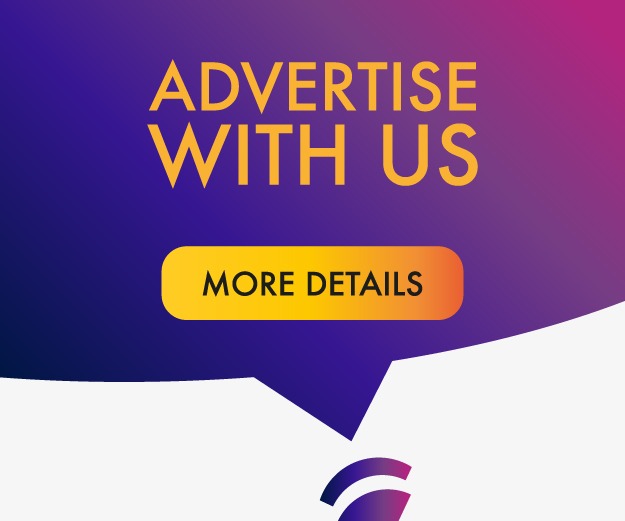Do you remember back in the day when cellphones were the size of small toasters, and only a select few people had them?
Those times have passed; nowadays, children get introduced to technology, including smartphones, at a very young age. It’s not uncommon to see 12-year-old children having conversations or playing with apps on an iPhone.
There are several reasons why parents will purchase iPhones for their children, some of which include:
- Make it easier to reach them
- Helps them stay preoccupied (games, social media, etc.)
- Educational purposes (doing research, contacting classmates, etc.)
However, even if you feel that your child is ready for an iPhone, you may want to set it up for them. Doing this allows you to modify the device and add essential apps or programs that can make your life easier as a parent.
If you’d like some help setting up your child’s new iPhone, be sure to make use of the following tips before wrapping it up and placing it under the tree.
Invest in a Mobile Antivirus Program
When you hear the word “malware”, you often think of a nasty computer virus. However, malware doesn’t just infect computers; it can also compromise and ruin smartphones, like your child’s new iPhone.
If your child happens to click on a compromised ad or suspicious link, they can accidentally infect their iPhone with malware. Downloading malware can lead to a wide array of issues, including identity theft.
Thankfully, you can protect your child and their data by downloading the best mobile antivirus program on the market, Malwarebytes for IOS — this fantastic software proactively identifies the smallest signs of suspicious activity.
Furthermore, Malwarebytes mobile antivirus software has the ability to recognize and filter phishing scams, which could potentially open another can of worms.
Set Up a Child Apple ID
If your child is over the age of 13, they can complete this step by themselves. However, if they’re younger than 13, you’ll be required to set it up an Apple ID for them.
Setting up a Child Apple ID is relatively similar to setting up a standard Apple ID; however, there are few small differences. If you need help setting up a Child Apple ID, feel free to check out this guide.
Activate Ask to Buy
Now that you’ve created a Child Apple ID, it’s time to activate the Ask to Buy feature.
This useful feature requires children to obtain permission from their parents before purchasing an app. This innovative feature can prevent your child from spending a small fortune on apps behind your back.
Turn on Family Sharing
Family Sharing is a useful feature that allows parents to share music, photos, and apps with their children.
Family Sharing also gives children access to a handful of Apple-specific programs, like:
- FaceTime
- iCloud
- AirDrop
- Screen Time
Parental Controls
As the name implies, the Parental Controls feature allows parents to block out various illicit sites and programs.
Additionally, Parental Controls can impede your children from viewing your downloading history. This can be quite useful, as not all parents feel comfortable sharing this information with their children.
Before stuffing a new iPhone in your child’s stocking, be sure to try the tips mentioned above.

Founder Dinis Guarda
IntelligentHQ Your New Business Network.
IntelligentHQ is a Business network and an expert source for finance, capital markets and intelligence for thousands of global business professionals, startups, and companies.
We exist at the point of intersection between technology, social media, finance and innovation.
IntelligentHQ leverages innovation and scale of social digital technology, analytics, news, and distribution to create an unparalleled, full digital medium and social business networks spectrum.
IntelligentHQ is working hard, to become a trusted, and indispensable source of business news and analytics, within financial services and its associated supply chains and ecosystems