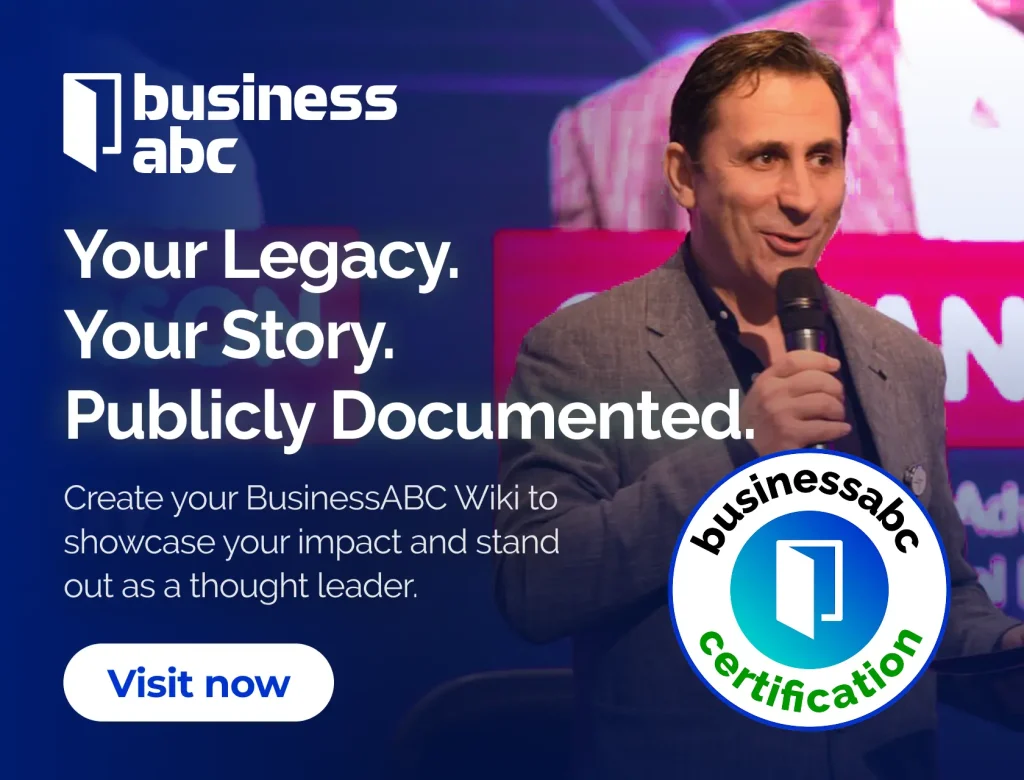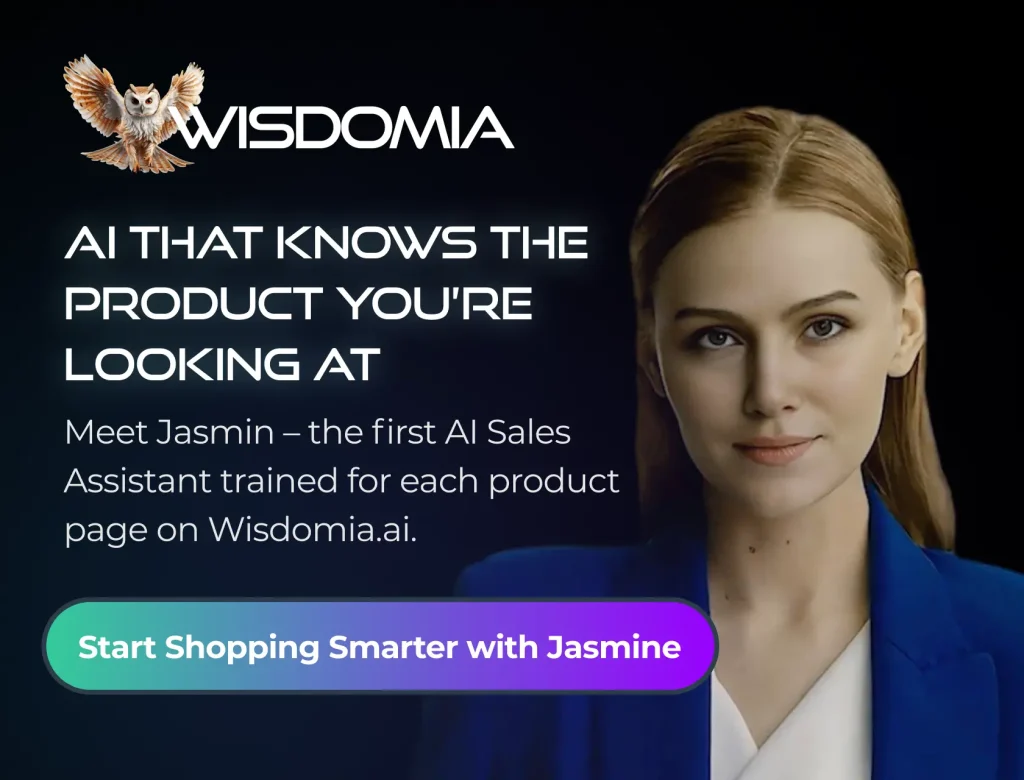It is common to send useless files in recycle bin. After a few minutes or days, you may realize that these files were important. There is no need to worry because recycle bin recovery is possible even after emptying your trash. Fortunately, iSkysoft Data Recovery on Mac can help you to recover files from trash.
With the help of this Data recovery software, it will be easy for you to solve your data loss issues. This software is compatible with Mac and Windows. iSkysoft data recovery can support several storage devices, such as SD cards, USB flash drives, and hard drives. You can recover all types of files, such as emails, archives, documents, video, images, and music. Feel free to get the advantage of deep scanning of the hard drive to search files for recovery. Here are some easy steps to use iSkysoft mac data recovery.
To recover files with iSkysoft data recovery, you can download it free on your Mac. Install this software for data recovery.
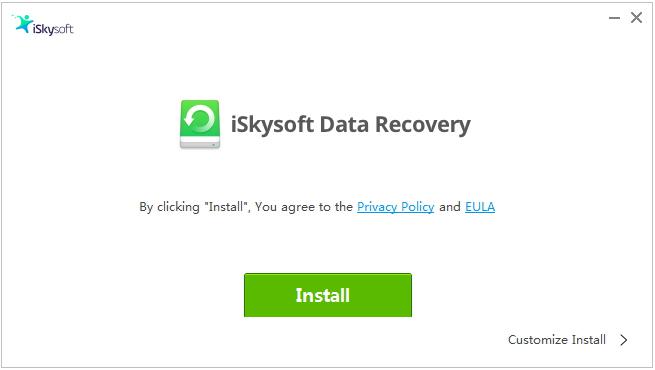
After registering iSkysoft data recovery, you are ready to recover your deleted or lost files. To start recovery, it is essential to check home screen. Pick a hard disk or partition where you have lost important data and hit “Start”. The scan will start within a few seconds.
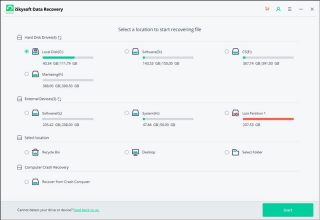
Once the scan will complete, you can get a preview of deleted data from recycle bin. Feel free to choose the files you want to recover from your recycle bin.
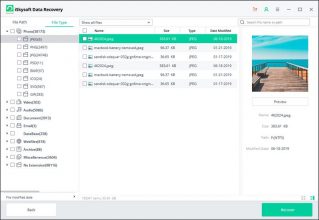
Feel free to recover this data on a separate drive. If you are unable to preview files, you can follow on-screen prompts to recover files. By tapping on recover button, you will be able to recover a selected file.
Tips to Avoid Data Loss
No one likes to work on the same file again after accidentally deleting it. For this reason, you must have a back up to decrease the possibility of hassle. With the help of precautionary measures, it will be convenient for you to recover deleted files. Here are some ways to back up your relevant data:
- Feel free to back up files on an SD Card or Hard Disk. You can perform a regular backup to save your energy and time.
- Moreover, you can hide the icon of recycle bin on your desktop. In this way, you will not be able to delete the content of recycle bin. Remember, recycle bin can silently save your deleted files.
- Your computer must have an updated anti-virus. Keep your mac book away from dust, heat, and different harmful materials.
Restore Deleted Files from Trash
After deleting files, you must check your trash bin. Deleted files are available in a trash bin until you delete them from this folder. In this situation, it will be easy for you to recover deleted files from Mac.
Open the trash can and check available files. After finding the target files, you can right-click on a target file and choose “put back” to recover your deleted data. Moreover, you can drag these files to the desktop.
Remember, you will have 30 days only to restore your deleted files. Your 30 days will start from the day when you delete files. Mac will delete files from recycle bin within 30 days automatically.
Recover Deleted Files with Time Machine Backup
Numerous people are accustomed to emptying their trash bin after deleting files. It will delete your files permanently. Fortunately, you can recover deleted files even after deleting files from recycling bins on Mac. Time Machine backup files can help you to restore data. See these steps to use Time Machine:
Hit the “Spotlight” icon on the top corner of Mac. Now you have to type the word “Time Machine” in the search box and start your search.
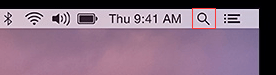
Search “Time Machine” in search results and hit to open this feature. Hit the folder where some target files are available.
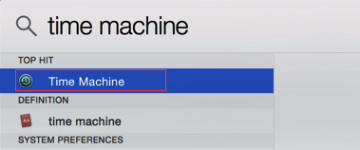
In this step, you will hit the upward arrow to the window of Time Machine, scroll through your backup files, and continue until you notice the deleted files.
Hold a command button to choose your target files and hit “Restore” to recuperate deleted files from Mac.
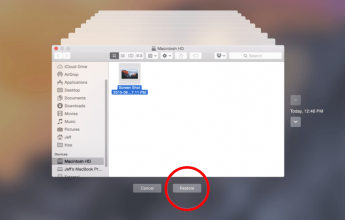
If your target files are located in different folders, you will need a Mac recovery solution. Feel free to use iSkysoft Mac data recovery to get permanently deleted files back.
Undo Options to Recover Files
Almost every mac user deletes his/her unnecessary files to clean drives while using their computer. In this process, they can lose the necessary data. If you remember immediately after deleting a file, you can get the advantage of “Undo” option. This method is suitable to recover files after deleting them immediately. To recover permanently deleted files, you can use a data recovery program. Feel free to use iSkysoft, and a detailed tutorial is available on their official website for your convenience.
This is an article provided by our partners network. It might not necessarily reflect the views or opinions of our editorial team and management.
Contributed content

Founder Dinis Guarda
IntelligentHQ Your New Business Network.
IntelligentHQ is a Business network and an expert source for finance, capital markets and intelligence for thousands of global business professionals, startups, and companies.
We exist at the point of intersection between technology, social media, finance and innovation.
IntelligentHQ leverages innovation and scale of social digital technology, analytics, news, and distribution to create an unparalleled, full digital medium and social business networks spectrum.
IntelligentHQ is working hard, to become a trusted, and indispensable source of business news and analytics, within financial services and its associated supply chains and ecosystems