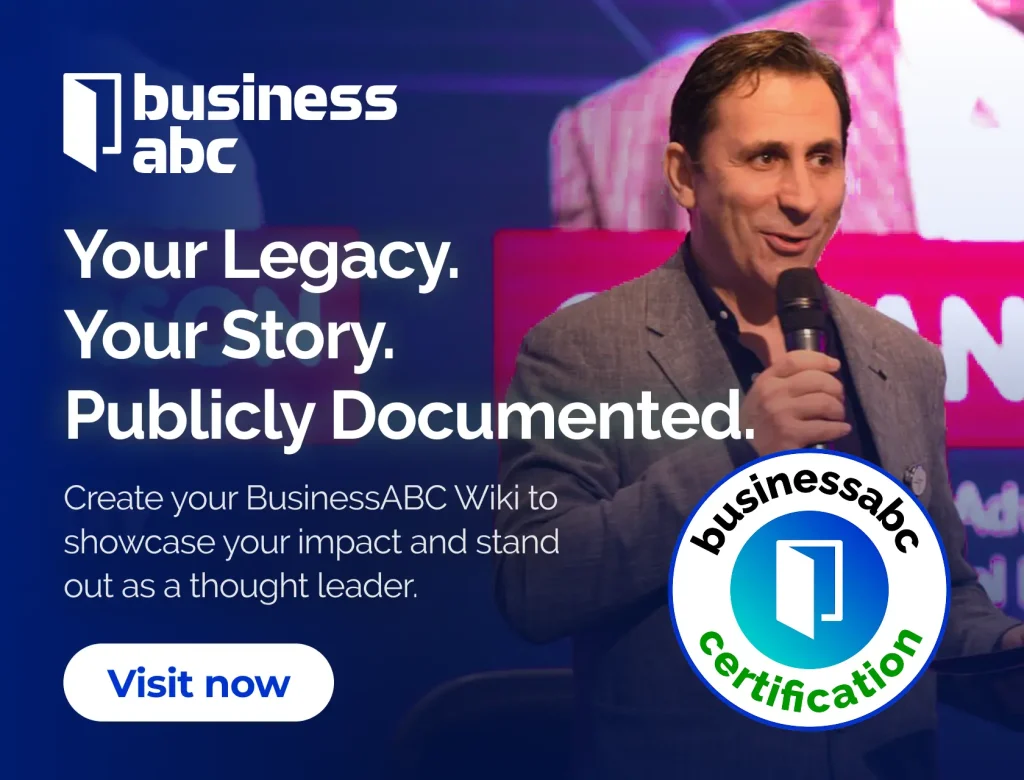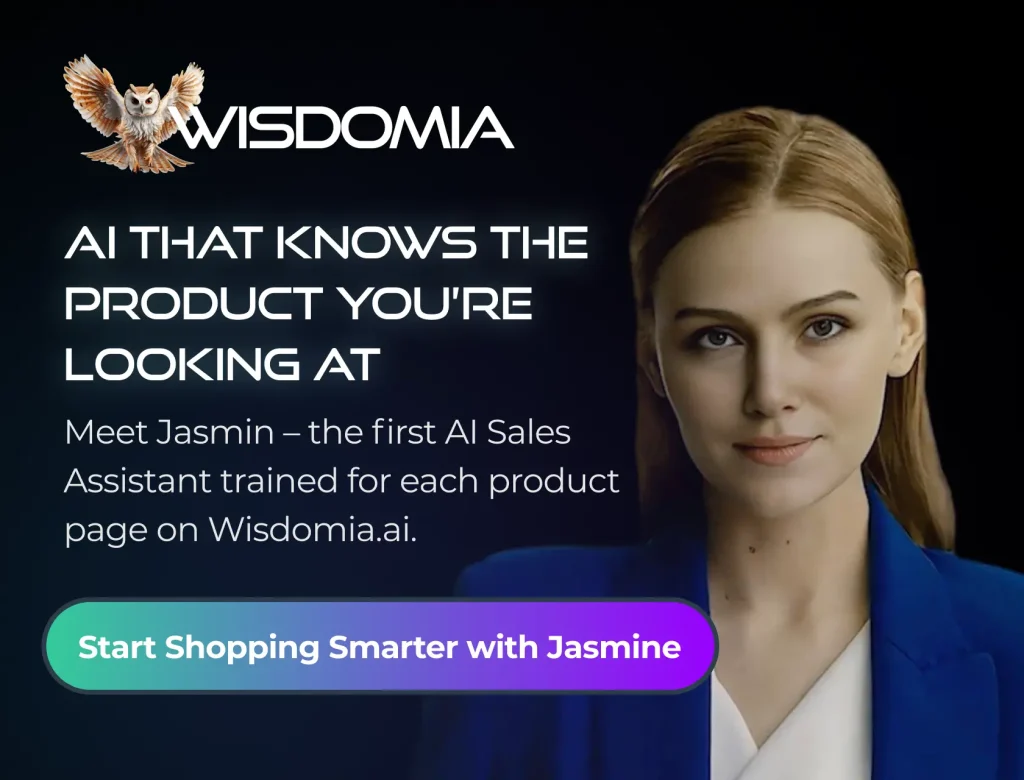The Firestick is an amazing device which brings entertainment right to your fingertips. It is now a crucial part of our entertainment setup, allowing us to stream movies, TV shows, and play games.
Firestick users often have limited storage, leading to slow performance and less functionality. Fear not! In this article, we will look at ways to make more space on your Firestick and improve its storage.

The Impact of Low Storage on Firestick Performance
Let’s first talk about why having low storage can cause issues with your Firestick. When your device is running out of space, it struggles to operate efficiently. This is a common reason for buffering, device loading slower, and difficulty in installing apps. To solve these issues, you need to take action and make sure your Firestick stays fast.
Identifying and Removing Unnecessary Apps
One of the primary culprits behind low storage on your Firestick is unnecessary apps. Over time, you may have accumulated a collection of applications that you no longer use. To fix firestick low storage in 10 minutes, first find and uninstall these apps.
Navigate to “Settings” on your Firestick, select “Applications,” and then “Manage Installed Applications.” Here, you can view a list of all installed apps along with their sizes. Identify the ones you no longer need and uninstall them. By following this easy step, you can make more room on your Firestick and boost its performance.
Clearing Cache and Data
Apps on your Firestick save temporary data, called cache, to work better. But, over time, this cache can accumulate and take up valuable storage space. To fix Firestick low storage in 10 minutes, it’s crucial to clear the cache of your apps.
Head to “Settings,” select “Applications,” and then “Manage Installed Applications.” Choose an app, go to “Clear Cache,” and repeat this process for other apps. Additionally, some apps allow you to clear data, which can also contribute to freeing up space. Be cautious with this step, though, as clearing data may reset certain app preferences.
Optimizing Storage with External Devices
If your Firestick has low storage, try using external devices. These devices can help increase the storage capacity. The Amazon Fire Stick can give your device more storage. It supports USB drives and microSD cards.
To use your Firestick, put in a USB drive or microSD card. It will ask you to format it. Once you format it, you can transfer apps and games to external storage. This will create more space on your Firestick.
Regularly Updating Your Firestick Software
Amazon releases software updates for Firestick to enhance performance and fix bugs. To keep your Firestick running well, make sure it has the latest software version. This helps it perform better and use storage efficiently.
To check for updates, navigate to “Settings,” select “My Fire TV,” and then “About.” Choose “Check for Updates,” and if an update is available, install it promptly. The updates might have improvements to fix storage problems.
Monitoring Available Storage Space
Prevention is better than cure. To avoid running out of storage, track the storage space. Under “Settings,” go to “My Fire TV” and select “About.” Here, you can view the available storage space on your Firestick.
Make sure to check this section often and take action if the storage gets too full. To avoid problems and have a smooth Firestick experience, be proactive.
Managing Your Media Files Efficiently
Streaming services are popular on Firestick for entertainment. It’s crucial to organize downloaded media files well. Over time, saved videos, music, and photos can fill up your storage space. To make more room on your Firestick, spend a few minutes going through your downloaded files.
Delete any that you don’t need. To find media apps, go to “Settings.” Then, choose “Applications” and click on “Manage Installed Applications.” Clear out unnecessary downloads and create space for new content.
Utilizing Cloud Storage Solutions
Cloud storage can be a game-changer when it comes to freeing up space on your Firestick. You can save files on Amazon Drive, Dropbox, or Google Drive, even if they’re not on your device. This helps reduce the amount of storage your device uses.
You can access them whenever needed without compromising your Firestick’s performance. To use cloud storage, get the app from the Amazon Appstore and follow the setup instructions.
Optimizing App Settings for Storage Efficiency
Certain apps on your Firestick may have settings that use up too much storage. Explore the settings of individual apps and look for options related to storage or cache. Adjusting these settings can help you optimize storage without sacrificing the app’s functionality.
You can change the download quality in some video apps, which will affect how much storage you use. Adjust these settings to find the best balance between performance and storage space.
Removing Unwanted Screensavers and Themes
Customizing your Firestick with vibrant screensavers and themes can enhance the visual experience. Yet, these decorative elements consume storage space. If you don’t have enough space, delete or change your screensaver and theme settings.
Head to “Settings,” choose “Display & Sounds,” and select “Screen Saver.” You can pick a simple screensaver or use the default device pictures. This small change can contribute to significant storage savings.
Opting for Lightweight Alternatives
If you often run out of space on your Firestick, try using smaller apps instead. Some apps have lite versions specifically designed to consume less space and resources. Facebook Lite and Messenger Lite have similar features but take up less space. Look on the Amazon Appstore for lighter versions of your favorite apps. Switch to these versions to save storage space.
Conclusion
To sum up, you can easily fix the low storage issue on your Firestick. In just 10 minutes, you can make more space and improve your Firestick’s storage. So, fix Firestick low storage in 10 minutes and get back to enjoying your favorite content!

Founder Dinis Guarda
IntelligentHQ Your New Business Network.
IntelligentHQ is a Business network and an expert source for finance, capital markets and intelligence for thousands of global business professionals, startups, and companies.
We exist at the point of intersection between technology, social media, finance and innovation.
IntelligentHQ leverages innovation and scale of social digital technology, analytics, news, and distribution to create an unparalleled, full digital medium and social business networks spectrum.
IntelligentHQ is working hard, to become a trusted, and indispensable source of business news and analytics, within financial services and its associated supply chains and ecosystems