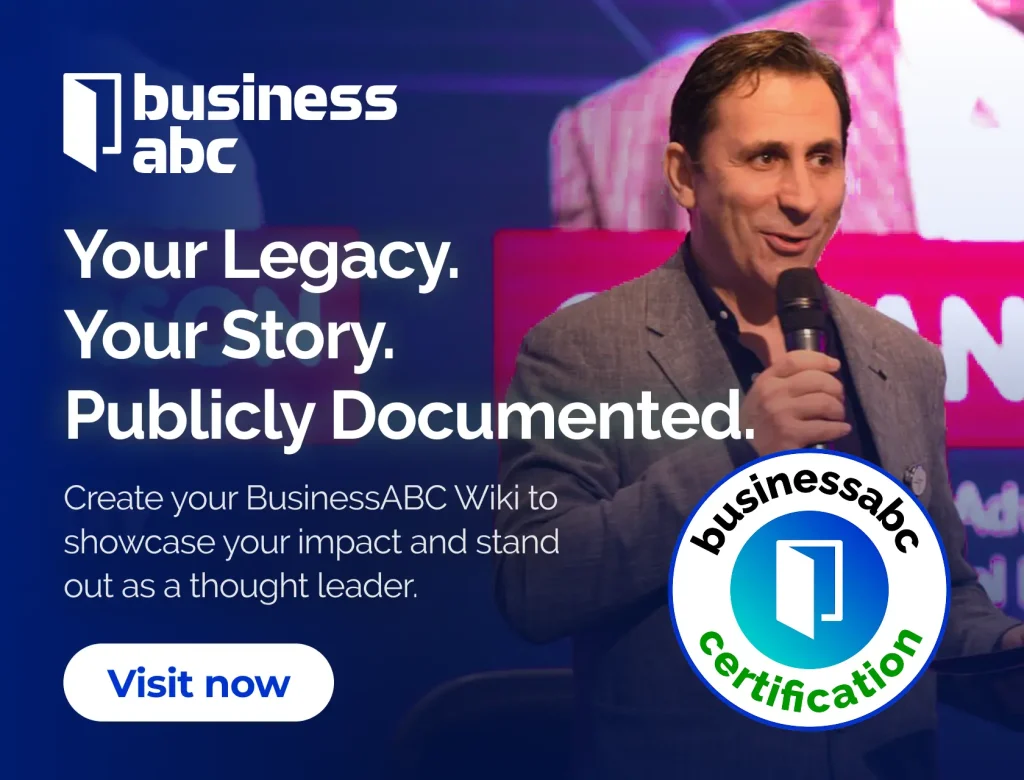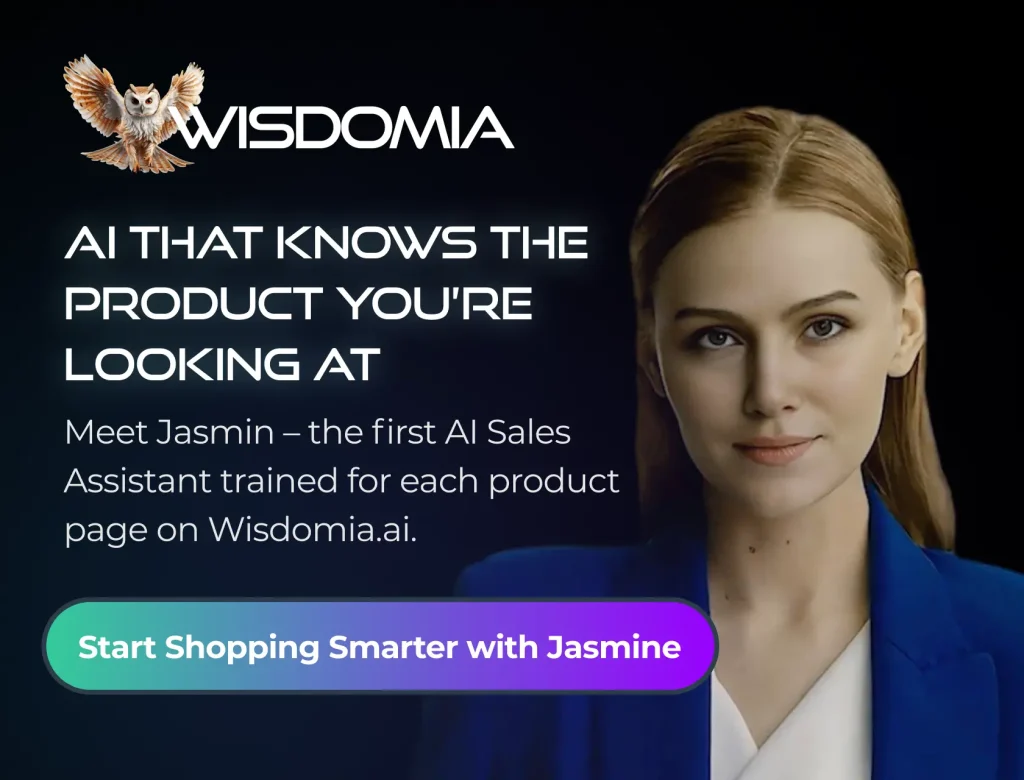Nothing is worse than needing to put a file into your Google Drive and getting hit with the notification that you have no space for it. Read below for a guide to the steps you can take to free up space in your Google Drive.
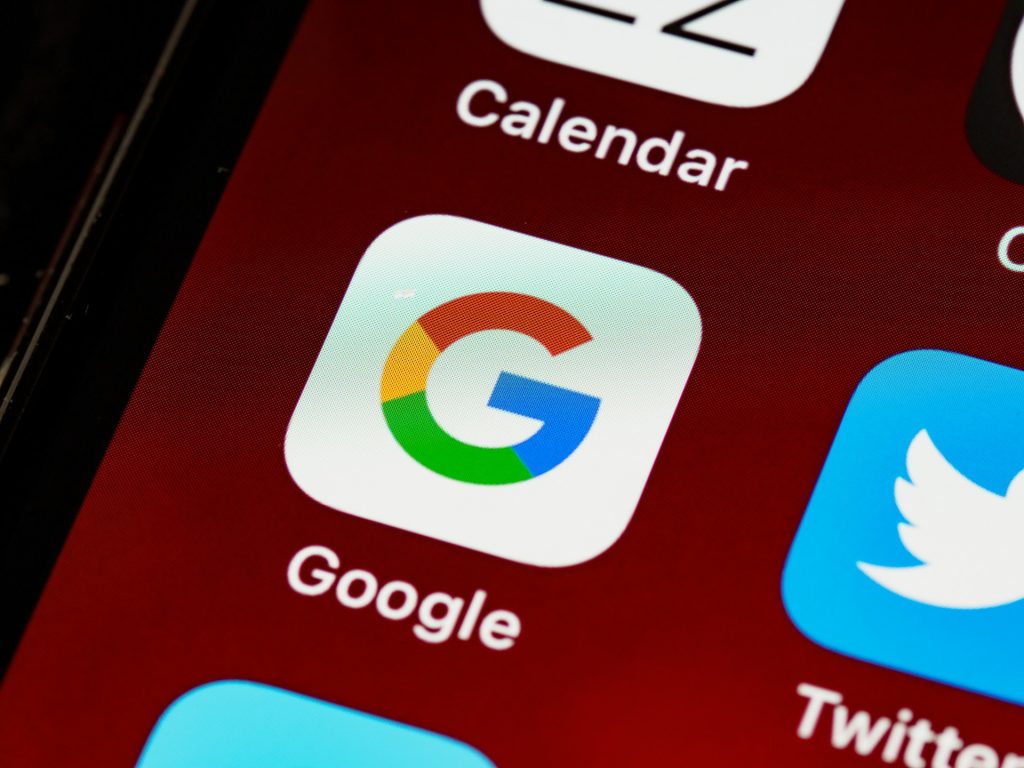
Check What’s Taking Up Space
Before you do anything, you should investigate which files are using up the most of your storage. Go to Google One Storage to see a breakdown of how your storage is being used across Gmail, Google Photos, and Drive. The biggest culprits are usually large email attachments, old photos, or forgotten files. Whichever area takes up the most storage, tackle that first, and then go down the line until you feel like you don’t have to worry about storage again for a while.
Clean Up Your Drive Using Organizational Apps
If you are too overwhelmed or don’t have the time to go through and delete files one by one, many apps and programs can do it for you. Take the Filerev website, for instance, which helps you clean up your Google Drive by finding duplicates, large folders, empty folders, and other files that aren’t being used and are just taking up space. These apps can organize your files into labeled folders and get rid of all of the unnecessary storage that has built up over the years.
Empty the Trash
Just sending old files to the trash does not automatically delete them from your Google Drive. They stay in the trash for 30 days unless you manually remove them. If you want to get rid of them permanently and free up more space right away, you have to go to the trash tab and delete the files forever. To do this, open your Google Drive and click on the trash folder on the left-hand menu. In the top right corner, there will be a button that says ‘empty trash’. Click on that, and the files will be permanently deleted.
Delete Large and Unnecessary Files
Some files might be hogging more space than you think in your Google Drive. To find the largest files that take up the most space, click the ‘Storage’ option on the left menu in Google Drive. This will show files sorted by size, with the largest at the top. Review and delete any files you no longer need. If you know that there are old files that you haven’t used in years and you just want to look them up quickly, use the search bar to find specific file types like ‘type:video’ or ‘type:pdf’ to find the space-heavy files.
Clean Up Your Gmail Account
Sometimes the storage culprit in your Drive is coming from all of your unopened or spam emails. Certain emails, like the ones that come with attachments, can eat into your Google storage. To delete emails that have big attachments, go to the search bar in your Gmail account and search for ‘has:attachment larger:10M’. All of the emails that have large attachments will show up, and you can go through them to see which ones you don’t need anymore. You should also go through all of your subscriptions and unsubscribe from businesses that you do not want to receive emails from anymore. This will help prevent emails from building back up again.

Running out of Google Drive space can be annoying, but with these simple steps, you can free up a bunch of storage space and keep it from running out again anytime soon.

Founder Dinis Guarda
IntelligentHQ Your New Business Network.
IntelligentHQ is a Business network and an expert source for finance, capital markets and intelligence for thousands of global business professionals, startups, and companies.
We exist at the point of intersection between technology, social media, finance and innovation.
IntelligentHQ leverages innovation and scale of social digital technology, analytics, news, and distribution to create an unparalleled, full digital medium and social business networks spectrum.
IntelligentHQ is working hard, to become a trusted, and indispensable source of business news and analytics, within financial services and its associated supply chains and ecosystems